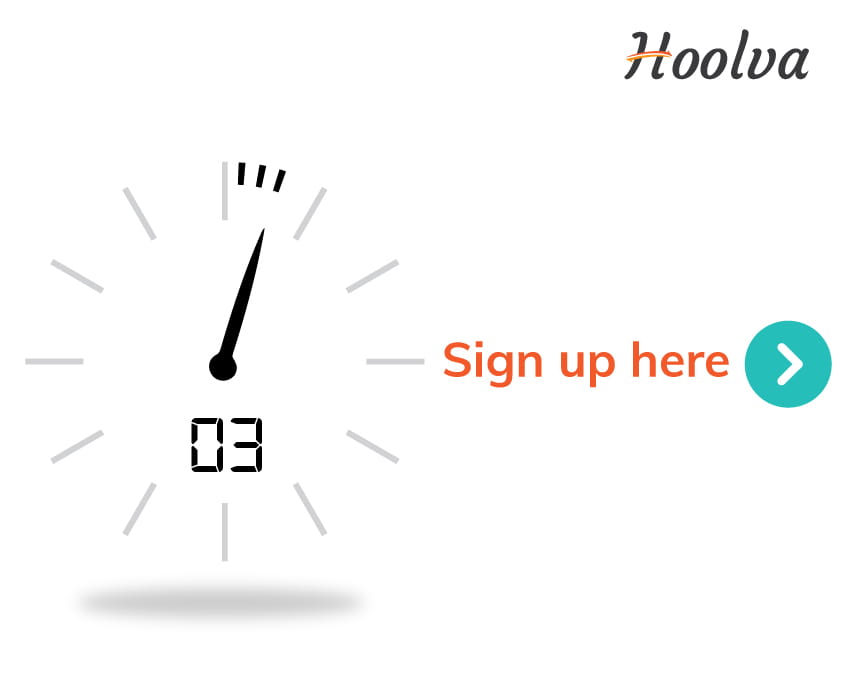Meetby: 5-step Easy Setup
We promise, this won’t take more than three minutes. Follow this guide to configure the Meetby to start your first meeting. In case you need any help, feel free to contact us.
Note: No hidden costs - we don’t ask your credit card details for free subscriptions..
1. Vist www.meetby.io
Go to www.meetby.io. In the Meetby homepage, you can either click on the Get Started icon. This will take you to the Sign up page
2. Sign up
Fill up the details to join Meetby. (No need to worry about a list of details to fill. It’s just the basic Name and Email details! Surprised? But it’s that easy!) Once you finish filling up, click on the Sign Up button.
3. Login
Now you will be redirected to the login page and you will get a Registration Successful message on the top right. Fill in your Email and Password and click on the Login button.
4. Enter OTP
You will get a pop-up box for entering the OTP. You would have received an OTP in your registered Email. Enter the OTP and click the Submit button.
Voila! You are taken to your own Meetby Home Page.
Getting Started
Once you are logged in successfully, you have your Meetby home page, a platform with solutions for your remote work culture.
Schedule a meeting
In the Meetings tab, click on the Schedule a Meeting icon at the top right. A Schedule Meeting pop up window will come up. Enter the time and date details of the meeting and the topic of the meeting and then click on the Create Meeting icon. You will get a Meeting Created Successfully message at the top right and will be listed on the dashboard.
Recording
In the Meetings tab, click on the Schedule a Meeting icon at the top right. A Schedule Meeting pop up window will come up. Enter the time and date details of the meeting and the topic of the meeting and then click on the Create Meeting icon. You will get a Meeting Created Successfully message at the top right and will be listed on the dashboard.